If you are using Theme: Vigilance by The Theme Foundry and if you want to Edit your blog or site’s style using CSS then this section is specially for you. Here I have shared some important aspect which you may face while editing Vigilance theme’s CSS style sheet. Here I have shared about how to resize and change color of Header Title font and Blog post title font. Also, you will be able to widen your blog content area by removing the sidebar. You can also vanish or disappear the Tag portion which is just under the Blog Post Title if you don’t want to show it. Again If you want to interchange the position of Navigation bar and Blog Description you can easily do it by the procedure I have shared below. Just Read them below and give your blog or page a stylish look by changing and modifying the CSS. If you have any question regarding CSS post your question in the comment box.
1. If you don’t want to show Header Title of Vigilance theme just add the following property in #title
#title {
display: none;
font-size: 4.6em;
font-weight: bold;
height: 165px;
line-height: 1.3em;
margin: 0;
overflow: hidden;
text-align: center;
vertical-align: middle;
width: 920px;
}
2.If you want to change header Title font color,font size and font type of Theme Vigilance by The Theme Foundry
#title span {
color: red;
font-family: cursive;
font-size: 1em;
position: relative;
top: 25%;
}
3. If you want to change Header or Site Title’s Background Color of Theme Vigilance.
#title {
background-color: green;
font-size: 4.6em;
font-weight: bold;
height: 165px;
line-height: 1.3em;
margin: 0;
overflow: hidden;
text-align: center;
vertical-align: middle;
width: 920px;
}
4. If you want to remove the white / Blank space just above the Header Title or Site Title.
#header {
border-bottom: 5px solid #333333;
padding: 0 0 0;
position: relative;
}
#title span {
color: red;
font-family: cursive;
font-size: 1em;
position: relative;
top: 5%;
}
#title {
font-size: 4.6em;
font-weight: bold;
height: 131px;
line-height: 1.3em;
margin: 0;
overflow: hidden;
text-align: center;
vertical-align: middle;
width: 920px;
}
5. If you don’t want to show Site Description in Vigilance theme
#description {
display: none;
float: left;
margin-top: 15px;
}
6. If you want to change Site Description’s Font color,font type and font size
#description h2 {
color: black;
font-family: cursive;
font-size: 1.2em;
font-weight: normal;
}
7.If you want to remove “Home”, “About Me” Navigation (Nav) bar of Theme Vigilance
#nav {
display: none;
}
8. If you want to remove the gray Line just under or beneath the Header Title of Theme Vigilance
#header {
border-bottom: none;
padding: 20px 0 0;
position: relative;
}
9. If you want to remove sidebar from the right hand side of your blog
#sidebar {
display: none;
float: right;
padding-bottom: 20px;
width: 300px;
}
10. if you want to make your Theme Vigilance content area wider after Hiding SideBar
#content {
float: left;
padding: 20px 20px 20px 0;
width: 930px;
}
11. if you want to Hide Tags from Theme Vigilance
.tags {
display: none;
float: right;
font-style: italic;
text-align: right;
width: 400px;
}
12. if you want change Font Type, font size and also make the blog post font justified or aligned of Theme Vigilance
.entry {
font-family: cursive;
font-size: 1.3em;
text-align: justify;
}
13. If you want to change Blog Post Date Color, font size,font type
.post .date {
color: #757575;
font-family: “Trebuchet MS”,”Lucida Grande”,”Lucida Sans”,Verdana,Arial,sans-serif;
font-size: 1.6em;
font-weight: normal;
padding-top: 10px;
text-transform: uppercase;
}
14. If you want to Hide Blog Post Date
.post .date {
color: #757575;
display: none;
font-family: “Trebuchet MS”,”Lucida Grande”,”Lucida Sans”,Verdana,Arial,sans-serif;
font-size: 1.6em;
font-weight: normal;
padding-top: 10px;
text-transform: uppercase;
}
15.If you want to change Blog post header Background Color
.post-header {
background-color: red;
border-bottom: 4px double #EEEEEE;
padding-bottom: 7px;
}
16. If you want to change Blog Post Header Font color,font type and Font size
.post-header {
border-bottom: 4px double #EEEEEE;
font-family: cursive;
font-size: 1em;
padding-bottom: 7px;
}
17. If you want to change “Author Information” or “Meta”‘s font color,size and font type
.meta {
color: red;
font-family: times New Roman;
font-size: 1.2em;
}
18. If you don’t want to show or hide “Author Information” or “Meta”‘s
.meta {
color: red;
font-family: times New Roman;
font-size: 1.2em;
}
19. If you want to change Navigation menus (“Home” “About Me”)font type and font size
#nav ul li a:hover, #nav ul li:hover > a, #nav ul li.current_page_item > a, #nav ul li.current_page_parent > a, #nav ul li.current_page_ancestor > a, #nav ul li.current-cat > a, #nav ul li.current-menu-ancestor > a, #nav ul li.current-menu-item > a, #nav ul li.current-menu-parent a {
border-top: 4px solid #772124;
color: blue;
font-family: times New Roman;
font-size: 23px;
text-decoration: none;
}
#nav li a {
color: blue;
font-family: times New Roman;
font-size: 23px;
padding-top: 0.1em;
text-decoration: none;
}
20. If you want to move the “HOME”, “About Me” Nav bar to the Left hand side just change in the #nav and #description as below.
#nav {
float: left;
font-family: “Trebuchet MS”,”Lucida Grande”,”Lucida Sans”,Verdana,Arial,sans-serif;
font-size: 1.5em;
margin: 15px 0 10px;
}
#description {
float: right; //( or display: none);
margin-top: 15px;
}
21. If you want to move description at the right hand side just change in #description
#description {
float: right;
margin-top: 15px;
}
22.If you don’t want to show or hide comments in Theme: Vigilance by The Theme Foundry
#comments
{
display:none;
}
23.If you don’t want to show leave a reply in Theme: Vigilance by The Theme Foundry
#respond {
display: none;
font-size: 1.5em;
}
24. If you want to change “Comments” Header font type,font size
div.c-head {
color: black;
font-family: times New Roman;
font-size: 20px;
font-weight: bold;
}
25. If you want to change “Comments” Header font color
a:link, a:visited {
color: blue;
}
26. If you want to change “Comments” Body font-color,font size and font type
div.c-body p {
color: red;
font-family: cursive;
font-size: 15px;
margin: 10px 0 0;
}
Need Help for CSS?? Submit your problem in the comment box below.
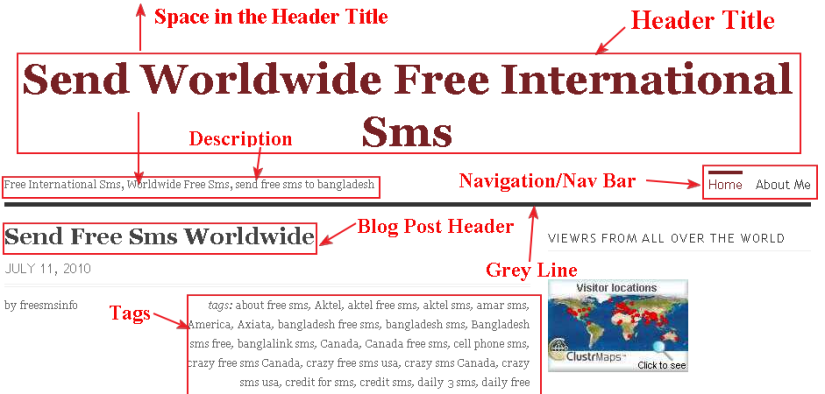

This is very helpful. I have not purchased the CSS upgrade yet, but when I do, this info. will come in handy.
Right now, I’m just trying to change the post title font with TypeKit. I tried html tags: .post-header, .post-header h1, .post-header h2 and no changes. 😦 Any ideas? Is there a .post-title tag? Why do different themes seem to use different tags for the same thing? I don’t know much, but I’m glad I found this link. Thank you!
LikeLike
Richard,
Thanks for your comments,
Would you mind to give me your blog or website name?
Thanks
LikeLike
hi, I like your website. its a cool site and I wanted to post a bit note 2 tell you, nice job regarding Theme: Vigilance by The Theme Foundry CSS Upgrade and Style Edit
LikeLike
Hello,
I need your help with something. I’d like to create a static front page for my Vigilance theme, sort of a “welcome page” with just one picture in the middle and a link to the “blog” itself somewhere underneath that picture. I have found this link (http://codex.wordpress.org/Creating_a_Static_Front_Page) that does what it says it does, but I want to know if I can remove everything on that static page, everything BUT the picture and the link towards the posts page. I’m asking because I’m contemplating purchasing the CSS plugin and I want to know if this can be done first.
Take a look at my blog if you want, let me know what you think and if I can be helped.
Thanks a lot!
LikeLike
HI,
Sorry for the late in reply as i was not available in the last 2 days. would you mind to clear me the problem again…. I didnt understand what u say..
Regards
Om
LikeLike
Hi, sorry for not being too clear, I’ve had a long week lol
So, I have the Vigilance theme, and I’d like to create a static front page for my blog. I followed the tutorial of the link I previously gave you and it worked but it didn’t look the way I wanted. So I wanted to try the CSS plugin. They have that “preview” option. I wanted to hide the top bar, so that the pages I created didn’t show up on it. And it worked. So now I was wondering if with CSS I could basically take out everything only from my static page
I’d like to have a static front page with only the picture and a link to the blog, nothing else on it, no header, no columns, nothing. Maybe the sharing buttons. Pretty much like this one: http://www.justintshockley.com/
I haven’t purchased the plugin yet because I wanted to know if my idea was at all doable.
What do you think?
Best,
Filip
LikeLike
Hi Filip,
If you are using wordpress.com self hosted free blog then it is not possible what you are trying to do as it may need php files modification or creating a page template to give it a look which you want.
WordPress.com is free and you don’t have options to modify the php files or creating template (as i know)
REgards
Om
LikeLike
Is there anyway to move the location of the tags back to the bottom of the blog instead of just hiding them?
Some blogs have more tags than others and we don’t want that to distract, confuse or deter the readers.
Any help with this matter would be greatly appreciated!
Thank you
LikeLike
Hi Blanca,
Pls share me your site url where do u want the changes..
Regards
Om
LikeLike
Hi there,
Thanks so much for your informative help on the Vigilance wordpress theme – it’s greatly appreciated. I was wondering if you could assist me. I want to remove the grey lines in the sidebar area on my blog – I utilize the wide and left sidebar widgets. I was also wondering if you happened to know how to remove the indentation of the items in the sidebar. I want everything to be in-line without those arrow things. All your tips have been so awesome and would be stoked if you could assist on this.
Thanks in advance!
T
LikeLike
Hi Theresa,
Sorry for the late..
pls try the following code to remove the grey line from the sidebar
ul li.widget ul li {
border-bottom-color: white;
}
ALso.
Would u mind to clarify me the indentation problem u mentioned?
Om
LikeLike
Thank you so much for your quick reply – means alot! So in regards to the indentation issue, for my sidebar, the categories below the main topic are indented in with an arrow ” > “. I was wondering if there was a way to remove the arrow and align the categories with the main topic. For instance, for my “RECENT POSTS”, I want all the elements under it to be shifted left w/o the arrow so everything is lined up vertically. Sorry for the confusion!!
I will try your tip this evening. Thank you thank you!!!
Thanks again,
Theresa
LikeLike
Hi Theresa,
Good morning
Would u mind to try the following code…
ul li.widget ul li a {
background: none repeat scroll 0 0 transparent;
display: block;
padding: 0 0 0 0;
}
I think u r searching for this…
this code will go in the following style sheet (at the bottom)
http://www.the-habit.com/wp-content/themes/vigilance/stylesheets/master.css
Pls let me know the result
Om
LikeLike
Om, you are absolutely awesome!!! Your code worked! You have no idea how long I’ve been trying to figure that out. Thank you sooooo much! I just have one last quick question. For my sidebar, there are still some grey lines below the categories such as “RECENT POSTS”. Your previous code worked well to get rid of most of the lines, but would you happen to know how to get rid of these as well? I tried to insert “border-top-color: white;” into the code you initially gave me – but it didn’t work.
Thanks for all your help! I really appreciate it!!
LikeLike
Hi Theresa,
Nice to know my codes helped you..
i think u r searching for the code…
h2.widgettitle {
border-bottom: medium none;
}
Pls let me know the result..
Om
LikeLike
Hi Om,
I will try that and let you know if it works.
Thanks so much for everything!!
LikeLike
Hi Om,
I just wanted to let you know that I tried out the last code you sent me, and it worked!! Thanks so very much! I’m so glad that I ran into your site – it’s the most helpful one I’ve seen for wordpress themes!!
Thanks so much again for everything!!
Theresa
LikeLike
Hi Theresa,
🙂
Nice to know my code helps u..
IF u have any problem share me… i will check it..
Om
LikeLike
Thank you Om!!!! 😀
LikeLike
Thanks for you great page. I was wondering how to change the background color on all pages. I can change the color on the first page by writing: .home { background-color: #fff; }. But all other pages keep the old background color.
LikeLike
I changed the background color in vigilance-extend.php. It worked.
LikeLike
HI Camilla P
Nice to know u solved the issue..
🙂
pls let me know if u have any other issue..
Om
LikeLike
Hi Om,
Hope all is well. I have a question for you regarding custom header/banner images. Do you know how to add one? I’d like to include one on my blog. In particular, I’d like the image to be ‘clickable’ meaning that I want to be able to click on it so it brings users back to the home page.
Thanks so much in advance Om! You’d helped me out so much, and I’m greatly appreciative!
Regards,
Theresa
The Habit
LikeLike
Hi Theresa,
yes you can do it easily,
first
pls check ur theme supports to upload header image or not..
otherwise
you may need to modify ur header.php to implement this ..
Om
LikeLike
Hi Om,
I’d like to move the ‘tags’ to the lower left corner above the ‘comments’. Do you know how to do this? Currently, you just show how to remove them but not relocate them. An option to relocate them would be awesome! 🙂
Thanks in advance!
Theresa
LikeLike
Hi Theresa..
pls share me the page url where tags are showing …
Om
LikeLike
Hi Om –
I’m a blogger (www.munrowe.com) using the Vigilance Theme, which I’ve played around with quite a bit. The only thing that I’d love to do is widen my main content area WITHOUT reducing the 300px width of my sidebar area. Essentially, I would just like to see LESS of the beige-y background and more of my mainbar area. Is this possible?
Any help would be greatly appreciated!
Thx,
JUSTIN
LikeLike
HI Justin..
it seems u want this..
#wrapper {
margin: 0 auto;
text-align: left;
width: 1009px;
}
*** change the width amount and hope it may help u..
Om
LikeLike
Hey Om –
It seems when I widen the wrapper and content sections of my site, the images do match the *new* width. Even when they are uploaded at “full size” – they still won’t widen past 650px.
x
LikeLike
Hi,
share me your site URL again pls…
Om
LikeLike
Hi Om!
I’m trying to get the nav bar on the Vigilance theme to be centered. Can you help with this? Thanks so much!
LikeLike
Hi Victoria…
would u mind to share me your site URL pls to check it
Om
LikeLike
I’m helping someone get her site set up — everything else I was able to do and this is the only thing I couldn’t figure out. Her blog is caviardreamsblog dot wordpress dot com
LikeLike
HI Victoria..
ok..try this code at to make theme Vigilance navigation (nav) menu centered
#nav {
display: block;
float: none !important;
font-family: “raleway-1″,”raleway-2”,sans-serif;
font-size: 1.5em;
margin-bottom: 3px;
margin-left: auto !important;
margin-right: auto !important;
margin-top: 10px;
position: relative;
width: 678px !important;
}
Pls let me know it works or not
Om
LikeLike
oh my gosh, i love you. THANK YOU THANK YOU THANK YOU!
LikeLike
Okay Question, On the sidebar the text is so small but I can only adjust it with the body text and I like how the body text size is right now and I wish the sidebar text was a little bigger.. Does anyone know how to change the sidebar text to make it bigger?
LikeLike
Hi Kristin
to make ur sidebar font bigger use this code in Vigilance theme
#sidebar li {
font-size: 13px !important;
}
Om
LikeLike
Om,
You are the BEST! Thank you so much!
Okay, one more thing.. The color of text on the sidebar where it says HELLO & WELCOME, CONNECT, & LOVELY SPONSORS I wanted all those the color f8a5b9 but keeping the rest of the text black.. Hopefully that makes sense..?
LikeLike
Hi Kristin
nice to know it helps
here is the css code to change your widget title’s color of Vigilance theme Sidebar
#sidebar .widgettitle {
color: #f8a5b9 !important;
}
Regards
Om
LikeLike
Hi Om,
I was wondering if you could tell me how to add an image within my footer. It’s basically like a clickable link. Any help would be beyond appreciated. 🙂
Best,
Theresa
LikeLike
Theresa
what is ur site URL?
and is it wordpress.com free hosted site?
let me know
Om
LikeLike
Hi Om,
My website is http://www.the-habit.com
And I have self-hosted WordPress.
Thanks in advance!
Best,
Theresa
LikeLike
Theresa
if u dont have footer widget section….then you can add the image at the footer by installing widget section for the footer….or by hardcoding it in footer.php
Om
LikeLike
Thanks for your feedback Om. If I wanted to hardcode it, do you know how I could do that? I need to add an image link in the footer. I have the link, just don’t know how to add it. 🙂
Thanks,
Theresa
LikeLike
Theresa
go to your theme’s footer.php
and there you will see
just below that line add this
<div id="omma"> <img src="ur image url" /> </div>*** change the image url
Om
LikeLike
Thank you Om. I will try that out and let you know how it works. Thanks again! 🙂
Best,
Theresa
LikeLike
Hi Om,
I just wanted to let you know that the code worked. Thank you so much for always helping me out.
Best,
Theresa
LikeLike
Great Theresa
LikeLike
Hello. Any chance you could tell me the CSS to use to widen my right hand sidebar a bit? (I had one before , it disappeared, and I have reinstated it but the width has narrowed. I’m at https://katewebb.wordpress.com/ and I’d be very grateful for any help.
LikeLike
Hi Kate
sorry for the late response
which plan of wordpress.com you are using? premium or personal plan?
if Personal Plan you are using, you can’t use css
please let me know
Regards
Om
LikeLike
Hi there – it’s the Premium plan. I had to update so I could get some live chat help!
Kate
LikeLike
Hi Kate
ok
please try this css code
div#sidebar .thin-sidebar {
width: auto;
padding-left: 20px;
}
let me know if that helps
Regards
Om
LikeLike
THANK YOU SO MUCH! I was tearing my hair out trying to sort this out. It was so kind of you to help me and I really appreciate it. You are the best of the web!
LikeLike
Pleasure Kate
if you need any help feel free to let me know
Regards
Om
LikeLike