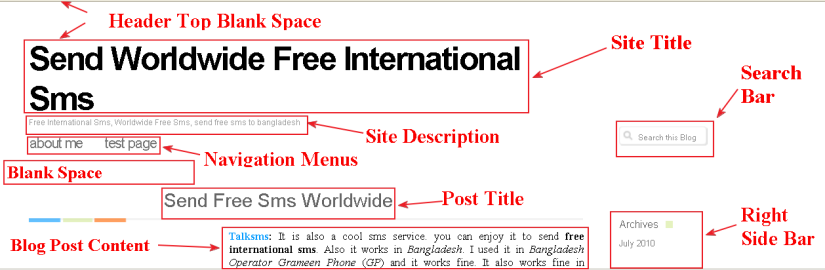
If you are using Theme Neutra by artmov and have decided to upgrade or Edit CSS style sheet to modify or give your blog a new look then this section is obviously for you. Here I have shown some basic and important points which will face while modifying CSS.
The following CSS Modification will be a great help for those who are New in CSS but want to start with a new Look of their WebLog.
Here I have shown some basic but Important CSS style sheet edit , for example : Modify or change Site Title, Site Description, Navigation Menu and Blog Post Contents font, font color, size,Column Width, search bar remove, text alignment and more.
You may also like to check
1. WordPress.com Visitor Tracking :Know who is visiting your site
2. WordPress.com Flick Flash Gallery: Show your flickr photos to your readers
3. WordPress.com animated Photo gallery : Show your images stored in WordPress with WordPress animated photo gallery
4.WordPress.com Visitors Flag : Where from your users visiting you.
5.WordPress Free Blog Favicon Icon : Show Your Favorite images on the addressbar.
6.WordPress Unicode Font Support: Learn How to Write and Use Unicode Font in WordPress.com free blog.
(1) If you want to get rid of the Blank space just above the site Title in the Header banner
#container {
margin: 10px auto;
width: 980px;
}
(2) If you want to change Site Title’s Font Color, font type, and font size
a:visited {
color: black;
font-family: times New Roman;
font-size: 40px;
font-weight: bold;
}
(3) If you want to remove the blank space just below the site description and just above the blog post title
#header {
margin: 0 0 9px;
overflow: hidden;
width: 980px;
}
(4) If you don’t want to show the search bar
#header #search {
display: none;
float: right;
width: 170px;
}
(5) If you want to change the Site Description’s Color, font type and size
#header p {
color: black;
float: left;
font-family: times New Roman;
font-size: 14px;
line-height: 11px;
margin: 0 50px 0 0;
width: 171px;
}
(6) If you want to navigation menu’s font color, font type,font size etc
#header #menu ul li a {
color: black;
font-family: times New Roman;
font-size: 20px;
font-weight: normal;
letter-spacing: 0;
margin: 0 30px 0 0;
text-transform: capitalize;
}
(7) If you want to change the Right sidebar’s Header Font color, font size and font type
#right h2 {
background: url(“http://s0.wp.com/wp-content/themes/pub/neutra/images/bg_right_title.png”) no-repeat scroll right center transparent;
color: black;
display: inline;
font-family: times New Roman;
font-size: 17px;
padding: 0 20px 0 0;
}
(8 )If you want to change blog post title’s font color,font type and size
#left h2, #left h2 a {
color: black;
font-family: times New Roman;
font-size: 26px;
font-weight: normal;
margin: 0;
}
(9) If you want your Blog Post Title to move left / change its position to the left
#left h2.title {
background: url(“http://s0.wp.com/wp-content/themes/pub/neutra/images/bg_post_border.png”) no-repeat scroll left bottom transparent;
margin: 10px 0;
padding: 0 0 16px 23px;
}
(10) If you want to change blog post content’s font, size and alignment
.postcontent, .results {
font-family: times New Roman;
font-size: 15px;
margin: 10px 0;
overflow: hidden;
padding: 0 0 0 185px;
text-align: justify;
width: 575px;
}
(11) If you don’t want to show the comments In the footer section
.floatright {
display: none;
float: right;
}
(12)If you don’t want to show the tags in the footer
.floatleft {
display: none;
float: left;
}
(13) If you want to change the Post Content Width by moving or removing the blank space in the left side of the post
.postcontent, .results {
font-family: times New Roman;
font-size: 15px;
margin: 10px 0;
overflow: hidden;
padding: 0 0 0 24px;
text-align: justify;
width: 738px;
}
(14) If you want to modify the Site Description’s width and make the navigation menu appear just under / below the site Description
#header p {
color: #999999;
float: none;
font-size: 11px;
line-height: 11px;
margin: 0 50px 0 0;
width: 393px;
}
#header #menu {
float: left;
margin-left: 1px;
margin-top: 11px;
padding: 0 0 30px;
position: absolute;
width: 575px;
z-index: 100;
}
(15) If you want to change Blog Post Content’s Background Color of Theme: Neutra by Artmov
.postcontent, .results {
background-color: red;
margin-bottom: 10px;
margin-left: 0;
margin-right: 0;
margin-top: 10px;
overflow-x: hidden;
overflow-y: hidden;
padding-bottom: 0;
padding-left: 185px;
padding-right: 0;
padding-top: 0;
width: 575px;
}
(16)If you want to change Post Title’s Background Color of Theme: Neutra by Artmov
#left h2.title {
-moz-background-clip: border;
-moz-background-origin: padding;
-moz-background-size: auto auto;
background-attachment: scroll;
background-color: green;
background-image: url(“images/bg_post_border.png”);
background-position: left bottom;
background-repeat: no-repeat;
margin-bottom: 10px;
margin-left: 0;
margin-right: 0;
margin-top: 10px;
padding-bottom: 15px;
padding-left: 185px;
padding-right: 0;
padding-top: 0;
}
(17) If you don’t want to show right side bar in Theme Neutra by Artmov
#right {
color: #555555;
display: none;
float: left;
font-size: 12px;
margin-left: 50px;
overflow-x: hidden;
overflow-y: hidden;
padding-bottom: 0;
padding-left: 0;
padding-right: 0;
padding-top: 50px;
width: 170px;
}
(18) If you want to increase or change blog Contents width by removing the Right sidebar and taking sidebar’s space
.postcontent, .results {
margin-bottom: 10px;
margin-left: 0;
margin-right: 0;
margin-top: 10px;
overflow-x: hidden;
overflow-y: hidden;
padding-bottom: 0;
padding-left: 0;
padding-right: 0;
padding-top: 0;
width: 930px;
}
#left h2.title {
background-image: url(“images/bg_post_border.png”);
background-position: left bottom;
background-repeat: no-repeat;
margin-bottom: 10px;
margin-left: 0;
margin-right: 0;
margin-top: 10px;
padding-bottom: 15px;
padding-left: 13px;
padding-right: 0;
padding-top: 0;
}
(19) If you want to change Blog Comments Font of Theme Neutra by Artmov
#commentlist .comment-text {
font-family: tahoma;
font-size: 49px;
padding-right: 10px;
}
(20)If you want to change Site Title’s BackGround of Theme Neutra by Artmov
#header h1 {
background-color: red;
font-size: 45px;
font-weight: normal;
letter-spacing: -2px;
margin: 0 50px 0 0;
width: 760px;
}
(21)If you want to Hide or Remove Comments (User Comments + Leave a Reply) from Theme Neutra by Artmov
#comment-template {
clear: both;
display: none;
margin: 10px 0 0;
overflow: hidden;
padding: 0 0 0 185px;
width: 575px;
}
(22) If you don’t want to show “Leave a Reply” in Theme Neutra by Artmov
#respond {
display: none;
padding-top: 30px;
}
Need Help for CSS?? Feel Free To Submit Your Problem in The Comment Box.
You can take my personal help in skype : om2000_cuet

much much help! gracias!
LikeLike
Thanks Liza
LikeLike
Hey! This is amazing! I have been using this template for a while and have not been able to get rid of the little blue icon that appears if you choose to have a hyperlink open in a new window. It can be quite distracting to the reader.
LikeLike
Hi fortheartofit,
Would u mind to share me your site address?
Om
LikeLike
fortheartofit.wordpress.com
I am hoping to get rid of the little blue icon that appears next to a hyperlink that opens in a new window. Does that make sense? You can see it in post of my posts. Thanks!
LikeLike
Hi fortheartofit,
i think u r searching for this
a {
background: none repeat scroll 0 0 transparent !important;
}
Regards
Om
LikeLike
Is there a way to move the Menus below where the header would go?
http://www.taplinphotoblog.com
LikeLike
Hi Taplinphoto..
umm..would u mind to clarify me your problem again pls? where do u want to show ur menus?
LikeLike
Well I got my Navigation Menus moved by manually finding them in the style sheet. (I’m very new to all this coding) But I would like where it’s says “contact about” to be centered. I couldn’t find anywhere to do that.
LikeLike
HI bethdawn
the way u moved the menu from the top to the bottom of the header image is not a good way…
so..to make them centered it would better if u do the correction first…
if u r using ur own domain and hosting then u need to modify ur header.php to give the menu space below the header image..
Om
LikeLike
HI taplinphoto
the way u moved the menu from the top to the bottom of the header image is not a good way…
so..to make them centered it would better if u do the correction first…
if u r using ur own domain and hosting then u need to modify ur header.php to give the menu space below the header image..
Om
LikeLike
I don’t know how to perform these modifications. I’d like to remove the Blogroll and “Sorry, the comment form is closed at this time.” Could you either help me or share a modified Neutra theme with me? I’ll make a donation in a return. This one looks good: http://stewartvarner.com/ Thank you.
LikeLike
Hi,
Just checked your site…but didnt see the issues you mentioned in your Neutra theme
would u mind to add me in skype pls?
om2000_cuet is my skype id.
Om
LikeLike