Today I am sharing you another WordPress.com self hosted free theme’s CSS Style sheet modification. Here I have discussed about Theme Freshy by Jide’s Style sheet modification.
As usual I have discussed the most basic CSS style sheet modification in one place which you may need to modify if you have choosed Freshy theme for your blog.
Just check the CSS code below and implement them in your site.
If you have any question related to CSS Modification of any theme feel free to send me your problem in the comment box.
1. If you want to change the Font color of Header Site Title of Freshy theme
#title h1 a {
color: red;
}
2. If you want to change the Font size and font type of Freshy Theme
#title h1 {
font-family: times New Roman;
font-size: 2.1em;
font-weight: normal;
line-height: 1em;
}
3. If you want to add Background image(instead of Black background) in the Site Titl’e Background of Freshy Theme
#title {
background: url(“images/header.gif”) no-repeat scroll center top #7F7F7F;
clear: both;
height: 76px;
margin: 0;
padding: 25px 25px 0;
text-align: left;
}
4. If you dont want to show the Header Image of Freshy theme — you can use the following css
#title_image {
display: none;
height: 95px;
margin: 0;
text-align: left;
}
5. If you want to change the Height of the Header Image which is just below the Site Title
#title_image {
height: 39px;
margin: 0;
text-align: left;
}
6. If you want to change the Header Image using CSS in Freshy Theme.
#title_image {
background-image: url(“http://s0.wp.com/wp-content/themes/pub/freshy/images/headers/header_image6.jpg”);
}
7. If you want to change the Site Description’s font type,color and size
.description {
color: red;
font-family: tahoma;
font-size: 16px;
}
8. If you want to change Sticky post’s Background Color of Freshy theme
.sticky {
background: none repeat scroll 0 0 #F7F7F7;
border-top: 20px solid #CCCCCC;
padding: 10px;
}
9. If you want to change Post Title’s Font color,font type and font size of Freshy Theme
#content h2 a {
border: medium none;
color: darkRed;
font-family: times New Roman;
font-size: 1.3em;
text-decoration: none;
}
10. If you want to change the Background color of Blog Post title of Freshy Theme
#content h2 {
background-color: red;
border: medium none;
clear: both;
color: #515151;
margin: 0;
padding: 0;
}
11. If you don’t want to show date in the right side of your blog post
.date {
display: none;
}
12. If you want to change Blog Post’s font color,font type of Freshy theme
.entry {
font-family: times New Roman;
font-size: 1.3em;
margin: 0;
text-align: justify;
}
13. If you want to change Right sidebar Header Title color,font,and size
#sidebar h2 {
background-color: #FFFFFF;
border-bottom-color: #F78B0C;
color: blue;
font-family: times New Roman;
font-size: 1.2em;
}
14. If you want to change Right SideBar’s Title’s Background Image
#sidebar h2 {
background: url(“images/stripe_gray-large.gif”) repeat scroll 0 0 #6A6765;
color: gray;
font-size: 1em;
font-weight: normal;
margin: 10px 0;
padding: 8px;
text-transform: uppercase;
}
15. If you want to change Right Sidebar’s Link Color,font and size
#sidebar a {
color: black;
font-family: times New Roman;
font-size: 1.1em;
text-decoration: none;
}
16. If you want to hide Right Side Bar of Freshy Theme by using css
#sidebar {
background-color: #FFFFFF;
display: none;
}
17. If you want to change the width of your blog post content section of freshy theme
Note: This css code is useful when you dont want to show right sidebar
#content {
background: none repeat scroll 0 0 #FFFFFF;
float: left;
overflow: hidden;
padding: 0 20px;
width: 738px !important;
}
18.If you want to change the color,font and size of “Read More” Text
.readmore {
clear: both;
color: blue;
display: block;
font-family: times New Roman;
font-size: 2em;
font-weight: bold;
margin: 1em 0;
text-align: left;
}
19. If you want to change Blog Post’s Content Section Background Color
#content {
background: none repeat scroll 0 0 red;
float: left;
overflow: hidden;
padding: 0 20px;
width: 510px !important;
}
20.If you want to change Right Sidebar’s Background
#sidebar {
background-color: blue;
}
21.If you want to change Blog Post’s Background color of Freshy theme,then use the following CSS
.post {
background-color: white;
font-size: 0.9em;
margin-bottom: 10px;
padding: 1em 0;
}
22. If you want to change Freshy theme’s Body Background color,then Try the following Css code
#page {
background: url(“images/page_bg.gif”) repeat-y scroll center center blue;
border-right: 1px solid #7F7F7F;
text-align: center;
}
23. If you don’t want to show postmeta data i freshy theme try the following css
.postmetadata {
color: #515151;
display: none;
list-style-type: none;
margin: 0;
}
24. If you want to change “Leave a Reply” or Respond’s font size,color and font type use the following code.
#respond h3 {
color: red;
display: block;
font-family: times New Roman;
font-size: 18px;
margin-bottom: 15px;
margin-top: 15px;
padding-bottom: 0;
padding-top: 0;
}
25. If you want to add Background Color in “Leave a Reply” in freshy theme, use the following css
#respond h3 {
background-color: blue;
color: red;
display: block;
font-family: times New Roman;
font-size: 18px;
margin-bottom: 15px;
margin-top: 15px;
padding-bottom: 0;
padding-top: 0;
}
26. If you don’t want to show site Title then use the following css
#title h1 {
font-family: helvetica;
font-size: 2.1em;
font-weight: normal;
line-height: 1em;
display:none;
}
27. If you don’t want to show site Description then use the following css
.description {
color: #ADCF20;
display: none;
}
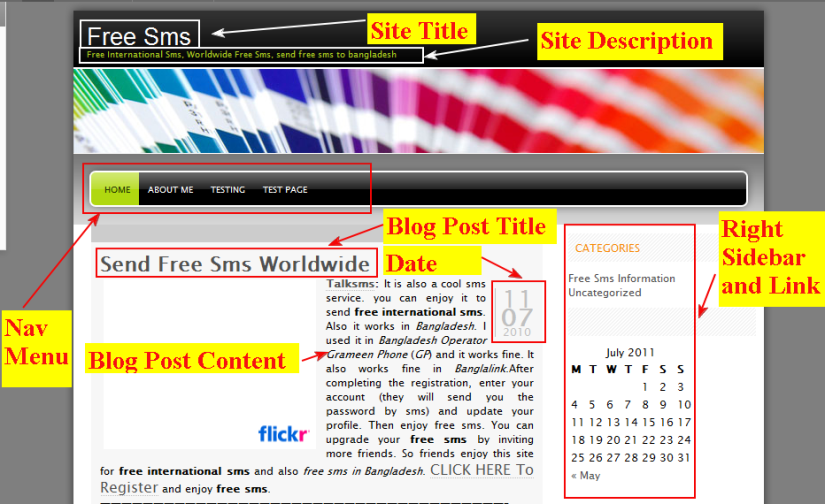

Hi Om,
Quick question regarding http://leapamc.nl/?page_id=9.
Could you advise me, I need to delete three (new, unexpected) links that appeared under the ‘overig’ menu:
entries RSS
comments RSS
worpress.org
Thank you so much
Rogerio
LikeLike
Hi Roger
It is not possible to edit theme by using CSS…..Would you mind to check the following Custom Meta Plugins for this?
http://wordpress.org/extend/plugins/custom-meta/
Pls let me know it works or not…
Regards
Om
LikeLike
Yes it worked perfectly – great tip. Thanks!
LikeLike
Thank you for these tips, but where am I supposed to enter these codes? For 2) where do I enter that code to change the font? Do I need to enter each time I write a new post?
Also, I want to change the header image and am looking for the spacing requirements so I can pass the requirements to a designer that can create a jpg that will fit in that spot. I know how to change the image above home/about but until I find out the correct dimesions I cant create the jpg that will replace it. Do you know what I can get this information? Hope you can help, thank you
Greg
LikeLike
Hi Greg..
if u r using wordpress.com free hosting blog..then u need to purchase their Custom design package first…. do u have it?
let me know..
Om
LikeLike