The Rebalance Theme by Automattic is a new 3 column theme. You can check the Rebalance theme demo here. Previously I shared Rowling theme Modifications which is a 2 column site. But I showed how to make it 3 columns too ( in the Rowling theme’s comments section).
Here I have shared the Rebalance theme modifications using which you give your Rebalance theme a new look.
Download Rebalance theme by Automattic.
You can use my shared code and ask question in the comments section.
You can take my personal help in skype : om2000_cuet
1. If you want to change the site title’s color,font family
.site-title a {
color: darkred !important;
position: relative;
text-decoration: none;
font-size: 48px;
font-family: times new roman;
}
2. If you dont want to show social icons at the top use this code
.social-navigation {
display: none !important;
}
3. If you want to remove or reduce space at the top and bottom of the site title
.site-heading {
padding-top: 10px !important;
padding-bottom: 10px !important;
}
4. If you want to show the title center
.site-branding .site-title {
display: block !important;
text-align: center !important;
}
5. If you want to change Site description font color, font size and font family
.site-description {
color: #000 !important;
font-family: “Libre Baskerville”, Georgia, serif !important;
font-size: 16px !important;
}
6. If you dont want to show site description
.site-description {
display:none !important;
}
7. If you want the Top Menu bar to be span in full width
.main-navigation {
width: 100%;
}
8. If you want to change top navigation menu font color, font family and size
.main-navigation ul > li a {
color: darkred;
font-family: cursive;
font-size: 14px !important;
}
*** if you want to change the hover menu color
.main-navigation ul > li a {
color: blue !important;
}
9. If you want to change the drop down border color when u hover the menu with child
.menu-item-has-children .sub-menu, .menu-item-has-children .children {
background: #FFF;
border: 2px solid darkred !important;
}
li.menu-item-has-children:hover{
border-color: darkred !important;
}
10. If you want to change the Home page blog grid hover background color
#infinite-wrap .post:hover {
background: olive !important;
}
*** incase you need to change the content or text color while u change the hover background color use this
#infinite-wrap .post:hover * {
color: black !important;
}
11. If you want to change the Home page blog posts title font color size and font family
.home .entry-title a {
color: darkred;
font-family: cursive;
font-size: 17px !important;
}
12. If you want to remove the tags showing at the bottom of homepage posts
.home .entry-meta {
display: none !important;
}
13. If you want to change the homepage posts footer tags color, size and font family
.home .entry-meta a {
color: #F35029;
display: inline-block;
font-family: cursive;
font-size: 17px !important;
}
14. To change homepage blog posts excerpt font-family, color and size
.home .card .entry-content {
font-size: 18px !important;
font-family: cursive !important;
color: darkred !important;
}
15. If you want to change homepage bottom “Older Post” button background color to
#infinite-handle button {
background: darkred !important;
color: white !important;
border-color: darkred !important;
}
*** if you want to change “Older Post” button hover background and font color use this code
#infinite-handle button:hover {
background: black !important;
border-color: black !important;
color: white !important;
}

16. If you don’t want to show Featured post section at the home page
#feature {
display: none !important;
}
17. In single post page if you want to make the single post title to be centered instead of right aligned
.single .hentry .entry-title {
margin-left: auto !important;
text-align: center !important;
}
18. If you don’t want to show the Prev and Next post navigation (post navigation) below the single post title
.single .navigation.post-navigation {
display: none;
}
19. If you don’t want to show the Post author, date , category (post meta) below the single post title use this code
.single .entry-meta {
display: none;
}
20. If you want to change the Entry Meta (category, date and author) font color, size and font family
.single .entry-meta a {
color: black !important;
font-size: 16px;
font-family: times new roman;
}
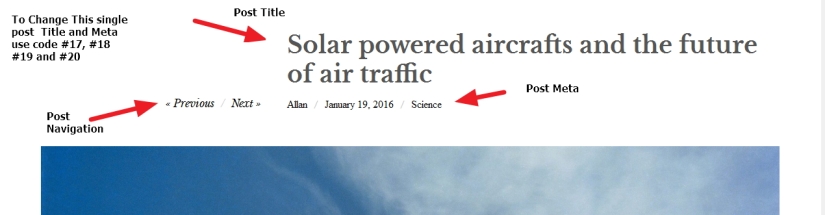
21. If you want to make the single post content to be full width
.single .hentry .entry-content {
float: right;
margin-bottom: 20px;
width: 100% !important;
float: none !important;
font-family: cursive;
color: black !important;
}
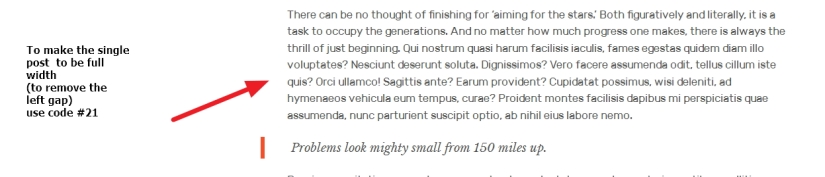
22. If you dont want to show Related Posts at the bottom of single post page
.single #jp-relatedposts {
display: none !important;
}
23 . To change “Proudly powered by WordPress Theme …” and to use your own copyright, company info and year
Answer: Go to dashboard, then Appearance > Editor (theme editor). Follow the screenshot below ( you have to edit the red bordered area)

If you have any issue feel free to ask me question here in comments section
OR
You can take my personal help in skype : om2000_cuet
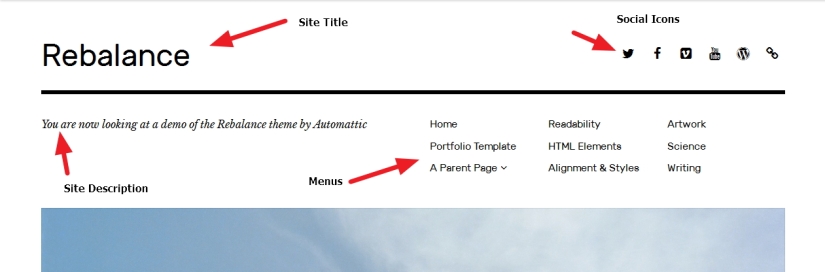

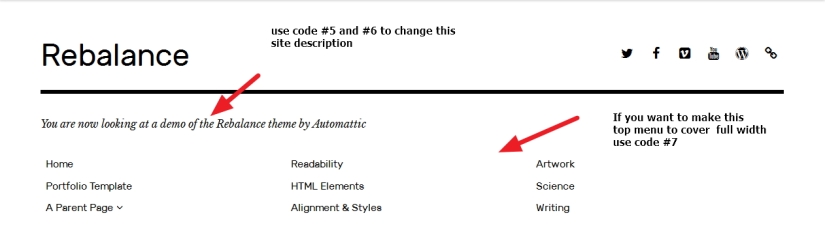
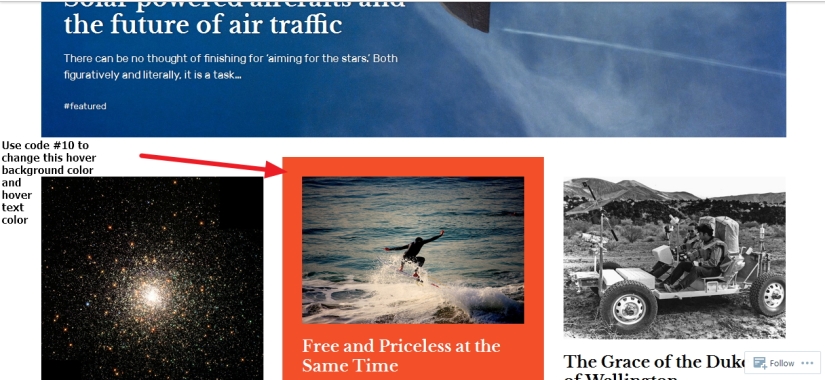
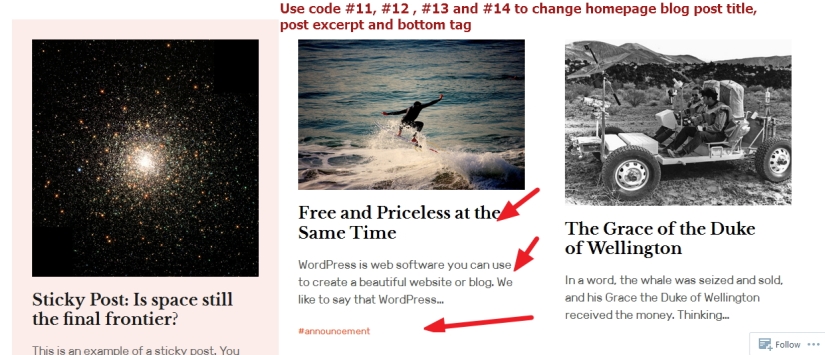

Hello there! Thank you for the useful tips. Could you please help me on how to make 4 columns in this theme? I want make it look like the original Imbalance 2 theme (https://theme.wordpress.com/retired/imbalance2/). So I’m changing fonts and everything. But I can’t find the code for # of columns in layout. Please help and give a hint.
LikeLike
HI Andrew
it can be done..but it will need much modifications
Om
LikeLike
I have found that the text and images are aligned to the right of the page of each post with this theme. Also that image captions are large and aligned to the left of the image. Is it possible to align the posts in the centre of the page? I’m very new to this so it could be something simple!
LikeLike
HI
please share me your site URL to check
Om
LikeLike
http://www.upguardsandatem.wordpress.com thanks!
LikeLike
HI
is that single post page you are talking about?
please let me know
Om
LikeLike
The home page is fine, but when you click a thumbnail to view a post, the post is displayed aligned to the right. It is the same with all posts. I think it is because the captions are large and aligned to the left of each picture. If you have a quick look you should be able to see. thanks
LikeLiked by 1 person
Thanks
you can try this
*** to make the image caption to show below the image use this
.post .wp-caption.aligncenter .wp-caption-text, .post .wp-caption.alignnone .wp-caption-text {
margin: 0;
position: relative !important;
text-align: right;
top: auto !important;
right: auto !important;
width: auto !important;
text-align: center !important;
margin-top: 12px;
}
*** to make the single post to show full width
.single .hentry .entry-content {
float: right;
margin-bottom: 20px;
width: auto !important;
}
To show the images centered ( which are makred Aligncenter)
.aligncenter {
margin-left: auto !important;
margin-right: auto !important;
}
** TO remove the top featured image border
.single .post-hero-image {
border: none !important;
}
please let me know if that works for you
Om
LikeLike
Hi Om
I’m an absolute novice when it comes to code so I’m not able to make the changes. I don’t want to take up any more of your time. I will keep trying
Thanks!
LikeLike
HI
thanks..sorry for the late response
you have to put it in style.css
but
better to use Custom Css plugins..and use my code there
Om
LikeLike
Hi Randy
sorry for the late reply
do u need help till?
please let me know
OM
LikeLike
Good morning, OM: Yes, I do need help. I have no answer. Please help me. If this way is too complicated for you, please do consider emailing replies to info@cultureofoneworld.org Randy
LikeLike
Randy
🙂
thanks
i have sent you a mail at info@cultureofoneworld.org
Om
LikeLike
Is it possible to take out the Featured Image from the top of the actual post? I want to use Featured Images on the Home page, but for the box with it at the top of each post to not be there. Thank you so much!!
LikeLike
HI
would u mind to share me the site url where u are working on?
OM
LikeLike
It’s https://lowcountrybridal.wordpress.com 🙂 Thank you!!
LikeLiked by 1 person
HI
thanks
please try this code
.single-post .entry-image {
display: none !important;
}
Please let me know if it works
Om
LikeLike
You are SO wonderful for being this helpful!! However, I’m not super knowledgeable on coding. I have done some before with my personal blog, and that has always worked for me. I tried going to “text” and clicking “code” which then pulled up
and then I copied and pasted what you gave me (I also tried the above mentioned about the border around the featured image & the text/photo alignment) and I couldn't get any of them to work. They just did nothing. Am I putting in the code in the wrong spot or what am I doing wrong? Again, thank you so much!!LikeLike
HI
as you are using wordpress.com free site..you need to purchase Custom Design option from wordpress.com
if u purchase that, then you will be able to put the code i shared there under APPearance–> CUstomize
OM
LikeLike
Perfect!! Thank you for all of your help & such a quick response. I will let you know how it goes!
LikeLike
PLeasure 🙂
if you need any help regarding styling u can let me know..i will try to reply asap
Om
LikeLike
Thanks again for all of your help- every code you give in this post (that I used) worked!! I do have a quick question/problem though. If you go to my site- http://ashandcobridalblog.com you will see on the home page that the excerpt from the first post (Liz and Kenny) indents the first word, but none of my other posts do this? I’ve tried playing around with the placement, but still no luck! It’s something minor, but going to drive me nuts. Let me know if you’ve got any thoughts. Thanks a lot!
LikeLike
Hi
i have checked
it seems there is some space at the begining of the orginal post..
are you sure you checked there is no space?
please let me know
OM
LikeLike
Hi,
Thank you for sharing your knowledge.
Is it possible to arrange the menu in more than 3 columns? (Like, for example, having 6 columns and no rows)
Thank you in advance.
LikeLike
HI Diego
share me the site url you are working
i will check and let u know from home
Om
LikeLike
Hi Om,
The site is:
https://pruebamagblog.wordpress.com/
LikeLike
Diego
in that rebalance theme u r using.. u used one single menu? and it is showing in 3 column with rows?
or u used 3 different menus?
please let me know
Om
LikeLike
Hi Om,
I think I’m using 1 menu and 12 different links on it, and it automatically rearranges into those 3 columns.
**
Just to be clear, because I do not know if I totally understood what you asked me about having 1 or more menus.
– When I get to the main customization page in wordpress manager, it shows me a list of different elements I can work with…
Colors>
Fonts>
…
Menu>
– When clicking on Menu, it shows me this:
Menu 1>
Menu 2>
– When clicking on Menu 2, it shows me this:
Entrada 2
Entrada 3
Entrada 4
…
Entrada 13
(If I click on one of those named as “Entrada #”, it lets me to change things such as Attributes, CSS, XFN, etc)
**
Thank you for your help.
LikeLike
Diego
To make your Rebalance theme menu to show in a single line try to use this code
.main-navigation ul > li {
float: left !important;
}
.main-navigation div > ul {
width: 33% !important;
float: left !important;
}
.main-navigation {
width: 100% !important;
}
PLease let me know if it works
OM
LikeLike
Hello,
Many thanks for all your great tips.
Is there any way to get rid of the black line on top?
Also how can I align the menue in a single line and center it?
Many thanks
Valentina
LikeLike
HI Valentina
to remove the black line from the header of rebalance theme try this
.site-heading {
display: none;
}
To show menus in a single line try this
div.menu-main-menu-container ul.nav-menu {
width: auto !important;
max-width: auto !important;
}
ul.nav-menu li {
float: left !important;
}
Regards
Om
LikeLike
Hi there,
I’ve been trying to get rid of the black line, but with the code below all the heading (including the title disappears – is there a way to just get rid of the line but not the heading?
.site-heading {
display: none;
}
Many thanks!
Valentina
LikeLike
Please ignore my last message, I’ve managed to solve this 🙂
Thanks!
LikeLike
Hello,
one more and most important question – how can I space the three columns of the main menue, in order to align each of them with the three posts underneath?
Many thanks
Valentina
LikeLike
HI Valentina
ok to align the menus in Rebalance theme try this
.nav-menu.nav-menu-0 {
margin-right: 10%;
}
.nav-menu.nav-menu-1 {
width: 24% !important;
margin-right: 9% !important;
}
.nav-menu.nav-menu-2 {
width: 22% !important;
}
Regards
Om
LikeLike
Hello, many thanks. One mroe question: is there a way to move the social media menu at the bottom of the site?
Many thanks
LikeLike
Hi Valentina
sorry didnt understand what you said..
which social media menu u r referring?
please let me know
Om
LikeLike
The social media icons, facebook etc. Thanks
LikeLike
Hi valentina
thanks
actually when i visited ur site..i am not seeing any social icons there
Om
LikeLike
Hello, oh yes sorry I hide it, now it’s on. I would like to move it to the bottom of the page if possible. Thanks
LikeLike
HI Valentina
got your point..actually you are using wordpress.com free theme..so it is not possible to move that social icons to the footer side…
Om
LikeLike
Oh I see, thanks. Would I need to upgrade for that?
LikeLike
There is no update for that in wordpress.com
you have to purchase your own hosting (like hostgator, bluehost) etc for that… so…only for social icons..that may be costly
Om
LikeLike
I see, thanks a lot for all your help!
Valentina
LikeLike
I just switched to this theme. I really like it, but for some reason the line at the bottom of the menu header has disappeared from My Blog page. How can I get this back or add it? The page is www,deborahnewell.com
LikeLike
Hi Deborah, i checked your site and found the black line below the menus is showing? have u made it showing again?
Om
LikeLike
No I haven’t changed a thing. Is it showing on the My Blog page? That’s the one I was having a problem with.
LikeLike
HI Deborah
got it..please try this code
.blog .site-main {
padding: 50px 15% !important;
border-top: 3px solid #000 !important;
}
Please let me know if it helps
Om
LikeLiked by 1 person
Yes! Thank you!!!!!!!!!! It worked!
LikeLike
One other question….is there any way to make the body of the page just a bit wider? I guess I should say 4 columns instead of 3?
LikeLike
Hi Deborah,
for Rebalance theme 4 column blog posts .. you can try this
.blog .site-main {
padding: 50px 1% !important;
}
.blog .card, .blog .grid-sizer {
width: calc(24.58%);
position: relative !important;
float: left !important;
top: auto !important;
left: auto !important;
height: 420px;
}
LikeLike
Hi,
I only have access to editing the CSS, but I was trying this 4 column solution you gave here. I have it set to show the full post, so is there a way to have the posts flow together like the normal Imbalance theme, as opposed to having a set height?
And do you know the CSS to crop the featured image to a certain dimension? I was looking around but haven’t found it yet.
Thank you!!!!
LikeLike
Hi Alison
please share me your site URL to check
Om
LikeLike
Hi,
Thanks for the reply! My site is: https://alisonstest.wordpress.com/ (just placeholder content for now while I figure this out).
My question was if the 4 col layout you suggested could flow tog instead of having a set height, since I want to show the whole post on each page. Not sure if this can be done with just CSS, but thought I would ask…
The second question (and maybe more feasible!) would be if there is a way to set it to crop the featured images to all display at the same height on the home page. I can set the img height in the CSS, but it just scales it as opposed to cropping it, and I would still like them to appear full size on the post page if possible.
Thanks!
LikeLike
Hi Alison
your site is not showing ( private mode activated)
Om
LikeLike
My apologies, I just changed the setting. Thanks for taking a look!
LikeLike
to show full post,
would you mind to check Appearance > Customize > Content Option> Blog display –Full post
let me know if it helps
Om
LikeLike
You are so helpful! Thank you!
LikeLike
One last question….is there a way to set the number of posts on the blog page or does it stay at ten?
LikeLike
Thanks Deborah
🙂
in your dashboard, go to Settings-> Reading option ( u can go there by clicking to the following link)
https://deborahnewell.com/wp-admin/options-reading.php
there you will get the option to change the number
Om
LikeLike
Thank you. Now I just noticed there are two lines at the bottom of my blog page that go into the categories…..Ahhhhh…! Help?
LikeLike
HI Deborah
i think better to remove the categories from blog page?
.blog #secondary {
display: none !important;
}
*** If you want to show the categories..better you use category widget to the footer?
Also for Older post button position fix
.blog #infinite-handle {
position: relative !important;
}
please let me know what you think..
Om
LikeLike
I got it. Changed it back to 3 Columns. Actually it looks better that way….
LikeLike
yes..but wordpress.com has limited functionality ( only css can be used) otherwise 4 column can be done properly by modifying the theme files
Om
LikeLike
You have been such a huge help! I can’t thank you enough!!!!
LikeLike
Goodmorning and pleasure Deborah
I will reply your new issue from home in my evening
Om
LikeLike
Thanks so very much. I will see it when I get home from my job. Have a great day! Deborah
LikeLike
Hello, Om….I do have one more question. If you look on the main menu you will see several different categories I have added in there for the blogs. If you click on it you will see there is a title Category: xxxxx. Is there a way to make that title font a bit bigger?
LikeLike
Deborah
please try this
.archive .page-title {
font-size: 28px !important;
}
Om
LikeLike
It worked and it looks great! Thank you again!
Deborah
LikeLike
Pleasure Deborah
LikeLike
Hello,
is there a way to have two menu per column, rather than three? Ideally I would like to have three columns with two menu each.
Many thanks
Valentina
LikeLike
HI Valentina
there is a trick which i am thinking to solve your issue
so..do the following
1. Add the menu “Writing” again below the same “Writing” menu and i will check the rest
please let me know
Om
LikeLike
Hello Om,
Thank you so much for your answer. I think I’ll hold off on this as still defining the content of the blog.
One more question please, is it possible to show the category underneath the title of each blog entry on the front page?
Many thanks
Valentina
LikeLike
Hi Valentina
in single post page it is already showing
Om
LikeLike
Great theme!
I’m trying to make the caption for a post’s featured image appear as other captions do. I managed to make the caption appear, but I can’t seem to get it styled.
See here: http://www.dorkistan.com/the-questions-three-four/
You’re awesome for answering questions like this!
LikeLike
Hi
would u mind to try this code please?
#featured-image-caption {
margin: 0;
position: relative;
text-align: center !important;
top: auto !important;
right: auto !important;
width: 100% !important;
display: block;
background: lightgrey;
}
.single .post-hero-image {
margin-bottom: 8px;
}
let me know what you think
Om
LikeLike
In the Rebalance theme and using the Portfolio Page Template, is there a way to rename the Page from Portfolio to something else? I’d like it to read Press/Events. If so, how? Thanks.
LikeLike
HI Deborah
are u using wordpress.com or your own hosted site?
what you are saying..can be done…but it will need theme files modifications…
but there are plugins for created Custom Taxonomy etc which you can check also
Om
LikeLike
I’m using WordPress.com.
LikeLike
HI Deborah
in such case…i think u cant do that change
Om
LikeLike
hi!! thankyou so much – I want to use code 21 as all of my blog posts are appearing on the left, but I don’t actually know where to add the code… Thank you!
LikeLike
pardon me – appearing on the right! here is a link: https://pindropadelaide.wordpress.com/2017/02/06/things-i-wish-i-knew-before-coming-to-seoul/
LikeLike
Hi lucindatee
as you are using wordpress.com free site..you need to purchase custom/advance design customization ( to add your css) from wordpress.com
then u can add my provided code under Appearance > Customization
please let me know if u have any doubt
Om
LikeLike
Thanks so much for that advice – explains so much!
LikeLike
Pleasure Lucindatee
Om
LikeLike
Hi,
Your comments and code on rebalance have been very useful. Thanks for that! I am rather new to wordpress and I am facing issues with this theme. The top menu is not showing up on my site and neither is the site title. So is there anything that needs to be activated to make these two show up? Am looking forward to your tips on this. Could you please direct me on this? I am sending you a link of my site to your email for your reference. Thanks in advance!
LikeLike
Hi, I think I have managed it by myself. Thanks neways!
LikeLike
NIce to know u solved it…
if u have any issue dont forget to let me know
Om
LikeLiked by 1 person
Thanks Om…I still have many issues to resolve. Will get back to you when necessary.
LikeLike
OK Sure..
Om
LikeLike
HI,
thanks a lot for your post, extremely helpful.
do you know how to do the following:
1) remove all the stuff below my posts (“published by”, “view all posts by..”, “proudly powered by wordpress”)
2) left-align the comment box
thanks a lot!
jacopo
LikeLike
Hi Jacopo
to remove “Published by” and “View all posts” from the bottom of ur posts try this css code
.entry-author {
display:none !important;
}
For left alignment of comments box, try this code
.comments-area {
padding-left: 48px !important;
}
To remove proudly powered by wordpress..try this code
.site-info {
display: none !important;
}
** these codes are based on ur mentioned site http://slow-data.com/torpignattara/
please let me know if it helps
Om
LikeLike
Hi, it worked perfectly, thanks a lot.
two more things:
1) left-align the recent-post section appearing in the footer of each post?
2) with CSS is it possible to change the default format of links (blue, underlined) to something else (e.g. blue, bold and no-underlined)
thanks a million!
jacopo
LikeLike
HI,
for left align section try this code
#secondary {
float: left !important;
width: 100% !important;
}
for link issue…
.entry-content a, .comment-content a {
color: darkred !important;
text-decoration: none !important;
font-weight: bold !important;
}
Om
LikeLike
Where do I find the custom CSS settings in the theme settings please?
I’m trying to change the way my friends site looks, especially the primary menu so that it spans across the page and would also like to be able to edit the title, or have the title above the picture if that is possible.
Cheers,
Les
LikeLike
Hi Les
if you are using wordpress.com then you will need to purchase Custom Design update from them
otherwise
if you have your own hosting and domain you can use “Simple CUstom Css” plugins to use my provided css codes
OM
LikeLike
Thanks for responding OM,
My friend has agreed to upgrade to the premium package.
Cheers,
Les
LikeLike
That’s great Les…
feel free to let me know if u have any issue or need help
OM
LikeLike
Thank you so much, your answers are quick and correct: huge help!
Do you know how to remove:
1) the grey line appearing just below the titles of my posts?
2) the black line below my home menu
thanks a million,
jacopo
LikeLike
HI Jacopo
thanks
Regarding the line appearing below the title
** if you are talking about the line which is showing when u put ur mouse cursor over the title..then try this code
.home .entry-title a {
border: none !important;
}
Regarding your 2nd issue
** sorry didnt understand which Home Menu u r referring?
Om
LikeLike
Hi,
I solved it. That grey line was still there because I used to have a featured image that I disabled. Adding you code
** TO remove the top featured image border
.single .post-hero-image {
border: none !important;
}
removed that ugly grey line 🙂
thanks!
jacopo
LikeLike
Thats great Jacopo 🙂
OM
LikeLike
Hi,
I have a problem with captions. If you check this post of mine you will that captions for my images all render very bad, not below the image, but on the left where they can be only partially seen. Any idea what is going wrong?
http://slow-data.com/associazioni-bipartisan-e-informali-tra-parlamentari-un-bene-o-un-male/
Thanks a lot,
Jacopo
LikeLike
Hi Jacopo
please try this
figcaption.wp-caption-text {
display: block !important;
position: relative !important;
right: auto !important;
width: 100% !important;
}
please let me know if it is ok?
Om
LikeLike
yes it’s working.
thanks a lot!
LikeLike
Hi,
I was checking my website from mobile and noticed that the font is rather different.
I guess this is an automatic formatting to fit mobiles better but sometimes is quite ugly.
do you know how to manage that?
Thanks,
Jacopo
LikeLike
Hi
yes i think i can help
which page showing urgly?
share me the url please
Om
LikeLike
All of them in my website (http://slow-data.com).
the problem is the font of the titles and exerpts of the posts, a sort of fancy cursive different form the font i have on desktop
LikeLike
Hi
thanks, i just checked…and found the desktop and mobile view of title fonts , both are cursive? seems u used cursive in font-family css code.
Om
LikeLiked by 1 person
yes i do indeed. anyway the cursive i get on desktop is nice while the one on mobile is quite different. I guess I have to find a font which looks nice on both device or there is way to set different font according to device?
LikeLike
yes..that is possible too
Om
LikeLike
well, nevermind. I removed the cursive from my css and after all now it looks good both on desktop and mobile. Thanks a lot!!
LikeLike
Hi,
I like the automatic format of the front page with blog posts feauterd images and exerpts. Is it possible to replicate this layout for a portfolio? I want to add a portfolio link to the menu so that it will look like the front page, but with portfolio’s projetcs instead of blog posts.
Now I have this
http://slow-data.com/
and this
http://slow-data.com/portfolio/
Thanks,
Jacopo
LikeLike
HI Jacopo
i think it can be done
would u mind to communicate with me in my fiverr profile please?
***( in fiverr no need to payment now)
Om
LikeLike
thank you for this i used several of your codes and they worked perfectly!
LikeLike
Good day, I use the Rebalance theme and have tried to instal a plugin to create a slider where my current front page picture features … failed to do so however, maybe the theme does not support that change?
LikeLike
Hi
thanks..are you using wordpress.com free hosted site?
please let me know
Om
LikeLike
Thanks for your response. I am the Business plan of WP
LikeLike
Hi,
i think you have to use child theme of the Rebalance theme to use any shortcode in the theme file in Business plan
OM
LikeLike
Let me try and do that. Will get back to you to let you know if it works.
LikeLike
sure.. 🙂
LikeLike
[huge_it_slider id=”2 “]
Got this one but do not find the Insert Code under Settings so am stuck
LikeLike
Here is the Rebalance Child theme, install it..and you may need to modify the header.php file i guess
https://allaboutbasic.files.wordpress.com/2017/10/rebalance-wpcom-child-theme_01.zip
Om
LikeLiked by 1 person
Thanks, again, let me get on with it
LikeLike
Can’t find Child Theme at Rebalance
LikeLike
Hi,
the slider you are trying to use..provides shortcode?
LikeLike
I guess I need to have someone sit down with me on my laptop with greater competence than I have to accomplish that … Thanks for your help!
LikeLike
you can communicate me in my fiverr profile
Om
LikeLike
Hi! Thanks for sharing all these tips. I’m using rebalance theme personal .
1- I want to know can we add like/ comment counter below post excerpt on home page.
2-What will be the changes in website if I upgrade to premium ?
LikeLike
Hi Bhavna
as you are using wordpress.com and using personal plan so you can’t implement additional counter
to check the plans, go to your dashboard > Plans > Plans
🙂
you will get the details there
Om
LikeLike
Thanks. Sure I’ll check it out.
LikeLike
Hi there, I’m having a problem with the alignment of my wordpress using rebalance theme (deathinavo.wordpress.com). If you look at the individual blogs its off centre, skewed to the right on “desktop” but on mobile and tablet apps is fine. How do i change this?
LikeLike
Hi,
would you mind to try this code please?
.single .hentry .entry-content {
float: none !important;
margin-left: auto !important;
margin-right: auto !important;
}
Om
LikeLiked by 1 person
Thank you! Sorry for the stupid question hr where do I put this code? In the theme section?
LikeLike
Go to your dashboard and then Appearance>Customize>CSS, Oh, for this you have to purchase premium plan of wordpress.com
Om
LikeLiked by 1 person
Thank you so much Om, appreciate your help!
LikeLike
Hello. Do you have this REBALANCE THEME avaliable fot BLOGGER/BLOGSPOT? PLEASE SAY YES
LikeLike
HI Bruns
it is for WordPress only as i know 😦
Om
LikeLike
Hi! Is there a way to put the Prev/Next button at the bottom of your single post while still removing it from above?
LikeLike
Hi Caroline
please share me your site url to check
Om
LikeLike
Sienacaroline.com
LikeLike
Hi Caroline
i just checked one of your single post but not seeing Prev or Next post button at the top?
also
which plan of wordpress.com you are using?
LikeLike
I just put it back on there so you can see. I have the premium
LikeLike
so you want to keep it at the bottom, instead at the top….right?
LikeLike
Yeah!
LikeLike
try this code
.single header.entry-header nav {
display: none !important;
}
let me know if it helps
Om
LikeLike
Hi! Thank you so much for this. I am currently using the Rebalance theme but it’s not customizable since I am using .com and not .org. Bookmarking this post for my future reference once I migrate to .org. 😀
LikeLike
thanks Kim 🙂
LikeLike
Hi, Thanks for helping out! All your codes were so helpful, but I have one Problem, which I couldn’t solve yet. I want to show the Post author, date , category (post meta) below the single post title on the left side (not centered). I tried it with
.single .entry-meta {
text-align: left !important;
}
but it didn’t work.
LikeLike
Hi Marina
share me any of your single post url to check
Om
LikeLike
Hey, here is the url to it:
http://grawlife.de/winterhaut-sos/
LikeLike
Hi Marina
sorry for the late response
to show the meta in the left instead of center….try this code
.single .entry-header .entry-meta {
float: left !important;
}
let me know if it helps
Om
LikeLike
And also I would like to know why is the social menu not showing up the Pinterest logo but all the other social media icons are ok.?
LikeLike
Hi, here is the url to check: http://grawlife.de/marinas-make-up-bag/
Also I don’t know why the Pinterest icon isn’t shown on the social media menu, but all the other logos are working.? Do you know what I can do here?
LikeLike
HI Marina
Regarding the social icon issue—- i prefer you communicate in my fiverr profile
i need to check your dashboard
Om
LikeLike
It worked out! Thank you so much! I will contact you via fiver.
LikeLike
Yeah, that is checked and the full posts are coming up, I was just wondering if there was a way to make your 4 col solution that didn’t have a fixed height, since they are all different lengths. But if that’s too complicated to do w just CSS, don’t worry about it.
I would like to know if you have any tips on cropping the featured images to the same size using CSS, if you have a minute!
LikeLike
HI
as you are using wordpress.com, so only css can be used (except business plan)
and only using css the image height can be changed..but that will not look good… images will be squeezed…
so that will not be a good idea as i know
LikeLike
OK thanks! Just thought I’d ask.
LikeLike
Hi, I have a Free plan and I want to make changes in css. It’s possible?
LikeLike
sorry…not possible
Om
LikeLike
hi 🙂 could anyone let me know how to change the hover colour on the title and menu buttons? Its currently set to red! thank you 🙂
LikeLike
HI Stacey
please share me your site url to check
Om
LikeLike
.site-heading {
display: none;
}
removes the line plus title.
i would like to remove the lines only.
LikeLike
share me the site url please
Om
LikeLike
http://eikoweishaupt.de
thank you very much.
LikeLike
Thanks
please try this code
.site-heading {
border: none !important;
}
let me know if it helps
Om
LikeLiked by 1 person
this helped thank you
LikeLike
could you help me with the rest of the line too?
LikeLike
ok
to remove lines in the post
header.entry-header {
border: none !important;
}
to remove line in the footer
.site-footer {
border: none !important;
}
let me know if it helps
Om
LikeLike
Hi, I’ve been trying to remove lines from post and the footer, but it’s not working… would you help?
Many thanks!
LikeLike
HI Valentina
would you mind to tell which lines you are referring?
please let me know
Om
LikeLike
Hi, thanks for your message. They are the black lines in the header when you open a post, and in the footer both when on homepage and in theist, hope it make sense
thanks
LikeLike
Hi Valentina
to remove footer Next Previous border and gap
nav.navigation.post-navigation {
border: none !important;
padding-top: 0px !important;
padding-bottom: 0px !important;
}
*** To reduce gap and border in Footer author
div.entry-author.author-avatar-show {
border: none !important;
padding-top: 20px !important;
padding-bottom: 20px !important;
}
** To reduce gap in footer comments and remove border
#comments {
border: none !important;
padding-top: 20px !important;
padding-bottom: 20px !important;
}
** To remove border in footer
#colophon {
border: none !important;
}
#secondary {
border: none !important;
}
To Remove border from top and to reduce gap
#main {
border: none !important;
padding-top: 0px !important;
}
hope that will help
Om
LikeLiked by 1 person
Thanks so much! That’s super useful!
LikeLike
Sorry one more questions, how can I get rid of both lines in the other pages?
Many thanks!
LikeLike
sorry, which pages you are referring?
LikeLike
The other pages (not posts), Residency and About
and the category: Art, Crafts etc
Thanks
LikeLike
For Pages, to reduce top gap and removing border
.page article {
padding-top: 0px !important;
border: none !important;
}
For your category page, try this
.archive .page-header {
border: none !important;
padding-top: 0px !important;
}
*** for the footer comments section border, i shared you the code before (in previous comment)
Om
LikeLike
Thanks so much fro your help!
LikeLike
Hello Om,
At first, I would like to appreciate your efforts for a clean and to the point customization guides.
Well, I want my main menu in a single line, I tried the css you gave here in couple of comment replies, it does in single raw, but spacing between menu items are not proper. I have ‘home’ + 3 categories in menu, if I do it in single raw, two groups of two items each are displayed with a larger gap in between groups. How do I manage it to display properly gaped?
My site is on private hosting with wordpress installed, and currently under maintenance mode.
LikeLike
HI Dipz
sorry for the late response… was busy with family work
would you mind to share me your site url to check?
actually without checking cant help properly
Om
LikeLike
Hi Om,
Thanks for taking time. Well, I got solution to my query by referring support forums at wordpress.
LikeLike
can you share me the support forum url to check please?
LikeLike
https://wordpress.org/support/topic/menu-on-one-row/ solved my problem
LikeLike
Great thanks 🙂
LikeLike
Hi, Any idea why my rebalance site is not responsive when viewed on mobile. Although it looks responsive in edit mode in WordPress. I have a free plan and no plugins. Appreciate your reply. Thanks.
LikeLike
Hi
in wordpress dashboard, you can check if Mobile view is enabled or not….
Om
LikeLike
Hi thanks for the reply. when mobile view is enabled, it looks like a default wordpress mobile site. theme is not getting applied. Could you suggest a similar theme if possible. appreciate your help.
LikeLike
umm..i prefer you check wordpress.org themes or themes from themeforest.net?
LikeLike
Thanks for the help. I moved to quadra but still have the same issues when viewed on mobile. Will try to troubleshoot later when I have time. Do you have a portfolio or profile in of yours in english? Please share the same. Thanks.
LikeLike
yes
you can communicate me here
https://www.fiverr.com/om2000_cuet/solve-your-wordpress-blogs-csshtml-and-other-wordpress-issues
Om
LikeLike
how to align footer widget in a row in this theme
LikeLike
Hi
i just checked your site and found the footer widget section are already aligned in a row?
Om
LikeLike
Hi, Is there a way to alight menu with the header or logo?
Many thanks
LikeLike
how you want it to be looked? can u share me any screenshot?
LikeLike
I’d like to make two or one row and move it next to the title heading (sorry I don’t know how to share screenshot). Thanks
LikeLike
it will require to modify theme file..only css cant help for that properly
and in wordpress.com you can modify theme file only in business plan
Om
LikeLike
Hi there, is there a way to make the site logo bigger? I’m currently struggling to upload a logo with a size that is big enough as all sizes seem like too small… currently uploaded a 2000px logo but still looking very small. Many thanks!
LikeLike
HI
in which site you are working on?
please let me know
Om
LikeLike
Hi, thanks, it’s thenameofthenextsong.com. I’d like to make the height bigger if possible
LikeLike
Hi
please share me the logo image URL you want to use
Om
LikeLike
Many thanks
LikeLike
Try this code
.site-title a {
background-image: url(https://thenameofthenextsong.files.wordpress.com/2018/05/cropped-2000px5.jpg);
color: transparent !important;
background-repeat: no-repeat;
}
.site-branding .site-title {
max-width: 49% !important;
}
let me know if it helps
Om
LikeLike
Thanks, is still pretty small though… the heigh looks the same as before.
Also, I’ve upgraded to premium, is there a way I can move the menu next to the logo?
Many thanks!
LikeLike
the logo image you shared is small..thats the problem, if you use big image..it should be bigger
instead of business plan, i think the menu beside logo cant be done
Om
LikeLike
Thanks, can that only be done with business plan? (moving the menu)
LikeLike
i guess so..but need to check first
Om
LikeLike
I’ve been trying with this link https://thenameofthenextsong.files.wordpress.com/2018/06/2000px1.jpg but not working, why is that? many thanks!
LikeLike
HI
thanks
sorry for the late response
i found the link of logo image you shared is not working?
Om
LikeLike
Thanks no worries, I got round that uploading it as header instead.
I’m now trying to move the social media icons to the bottom of the site, is that possible?
Many thanks!
LikeLike
HI
i think you can do that in business plan of wordpress.com
Om
LikeLike
Hi there,
Is there a way to reduce the space between the posts and the footer widgets? And reduce the width of the search widget?
Many thanks for your help!
LikeLike
can you share me screenshot which gap you are referring actually?
LikeLike
Hi there, is there a way to change how the menu looks like in the mobile site?
Thanks a lot!
Valentina
LikeLike
HI Valentina
what type of change you want for mobile menus?
let me know
Om
LikeLike
I’d like it to look like the hamburger menu, with the three lines.
Many thanks
LikeLike
in wordpress.com it is not possible fully
LikeLike
I see, is there anything you’d recommend to make it look nicer at all?
Many thanks
LikeLike
Color change you prefer?
LikeLike
Hi,
I think i got a solution for Humberger mobile menu icon for Rebalance theme
try this code
.menu-toggle::after {
content: “– — –“;
width: 22px !important;
line-height: 4px;
font-weight: bold !important;
color: black !important;
text-indent: 0px !important;
display: block;
position: relative;
text-align: center;
float: none !important;
vertical-align: middle !important;
margin-top: 0px !important;
margin-left: auto !important;
margin-right: auto !important;
top: -12px;
}
.menu-toggle {
width: 30px !important;
text-indent: -99999999999999999999999999999px !important;
padding: 0px !important;
background: transparent !important;
height: 27px !important;
}
.menu-toggle.toggled-on {
margin-bottom: 12px !important;
}
.menu-toggle.toggled-on::after {
top: -6px !important;
}
Let me know if it helps
Om
LikeLiked by 1 person
Thanks so much! It’s changed to a square though
LikeLike
Also is there a way to group all menu in one icon like in mobile theme but for desktop version?
Many thanks
LikeLike
HI
the code i shared, seems one code didnt work properly. For which the burger symbol ( square with 3 line inside) is not showing.
please put this code at the bottom of all code
.menu-toggle::after {
content: “– — –”;
}
LikeLike
Many thanks, still not working though
LikeLike
Strange
would you mind to communicate me in my fiverr profile please?
Om
LikeLike
Thanks, Ive message you for on FB.
LikeLike
Hi Om
Сan you help me please? I have two questions.
1.How to change color of the orange line (https://runnnner.com/?p=334) ?
2.how to change the font in a quote?
Thanks a lot!
LikeLike
try this
.entry-content blockquote, .comment-content blockquote {
border-left: 6px solid green !important;
font-family: “Libre Baskerville”, Georgia, serif;
}
Om
LikeLike
Thanks a lot!
LikeLike
Hi,
My site uses Rebalance, though you probably won’t recognize it. Currently on my site, “.home .post:first-child” is not showing a like box. What can I do to fix this? — See problem at https://keepamerica1.org/
TIA, Dave
LikeLike
Hi Dave
i prefer you check the Post editor to check if Like is disabled (unticked) for that post or not
Om
LikeLike
Thank you for helping. The attached screenshot shows the like button is enabled. Though I don’t use the post editor. Instead, I post HTML via email. I don’t use featured images. Instead, I embed links to images in my HTML.
On September 7, 2018 6:57:08 AM All About Basic wrote: > allaboutbasic commented: “Hi Dave > i prefer you check the Post editor to check if Like is disabled (unticked) > for that post or not > Om”
LikeLike
really sorry then,
as you are using wordpress.com so.. seems can’t help properly for this issue
Om
LikeLike
Hi
You detail above how to style blog posts so they are full width – but could you show the CSS for styling static page content as full width?
LikeLike
Hi
sorry i could not check the comments due to sudden illness
do you still need help?
please let me know
Om
LikeLike
Yes please
LikeLike
Thanks
can u share me any of your static page url which you want to make full width please?
Om
LikeLike
Hi Om!
Really cool and informative webpage/article about the rebalance template. I just wanted to know if you have any idea on how to resize the logo. Any help would be greatly appreciated.
Thank you!
LikeLike
thanks pquiroz
in which site you are working on?
share me the site url to check
OM
LikeLiked by 1 person
I’m currently trying different options so there is no page (yet) but it is with the rebalance template.
LikeLike
thanks, if you just add the logo and share me the site url..i will check and let u know the css code (based on your logo)
Om
LikeLike
Hi, this is so helpful. Can you please help me on how I can make the footer widgets go horizontal rather than vertical? For example the instagram widget. And I also want to make an image on the footer look larger but when I change it to “actual size” (even though it’s a large file) it’s still the same size. Thank you!
LikeLike
HI dhannamestinozo
would you mind to share me the site URL you are working on please?
Om
LikeLike
Hi, Can you let me know how to resize the featured image on posts please? They are huge and wanted to resize if possible. Thank you. I am quite a novice so something either I can amend in the additional CSS box or a screen shot like with your footer “Powered by…….” point 21 would be really useful.
LikeLike
HI louisemtg
in which site you are working on?
let me know
Om
LikeLike
Oh wow thank you thank you thank you so much!!!
LikeLike