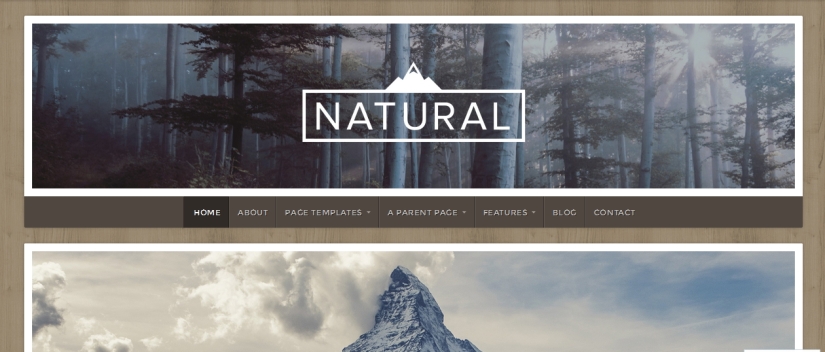
Before I shared you how to make your wordpress site secured. Now i am sharing you customization and modification of Theme Natural By Organic Themes. Theme Natural by organic themes is a versatile business website and blog with a natural and earthy design.
Here I am sharing you some css customization using which you can stylize your Natural theme little bit new look.
You can use my shared code and ask question in the comments section.
You can take my personal help in skype : om2000_cuet
**** ***** To Increase Width of the whole site ****** ***
.container {
max-width: 1189px !important;
padding: 0px 20px !important;
}
** Reduce Width of Single Post Container and increase width of Widget section * *
.row .eleven {
width: 63.75% !important;
}
.row .five {
width: 36.25% !important;
}
**** ***** Homepage Featured Page section modifications ****** ***
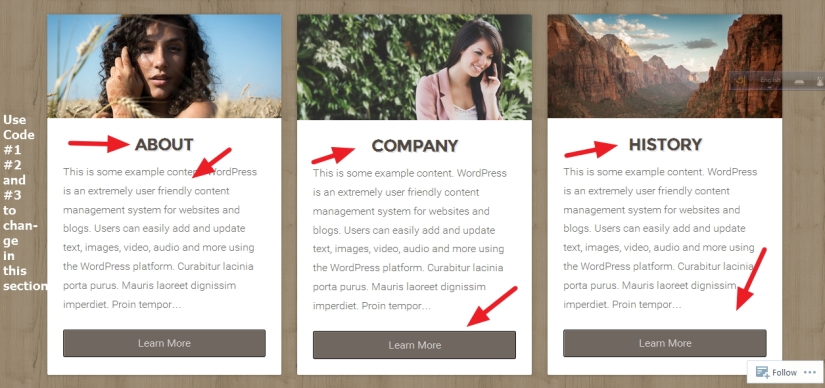
1.To change in the homepage 3 (three) featured page’s box Titles (About, Company,History) font size, font family , Text shadow and more
.homepage .title {
font-size: 1.6em;
font-weight: 700;
text-transform: uppercase;
text-shadow: 2px 2px 0px rgba(0, 0, 0, .1);
letter-spacing: -1px;
line-height: 1.2;
margin: 0px;
padding: 0px;
color: darkred !important;
font-family: cursive !important;
}
2. To change the Homepage 3 featured box’s short description font size, font family , color etc
.homepage .featured-pages p {
font-family: cursive;
color: darkred !important;
font-size: 16px !important;
}
3. To change the homepage 3 featured box’s learn more button’s background color, font size, font family , color in Natural theme by Organic themes
.featured-pages a.button {
display: block;
margin-bottom: 0px;
background: darkred;
font-family: cursive !important;
color: white !important;
font-size: 16px;
}
**** **** Homepage Featured Post section modifications **** ****
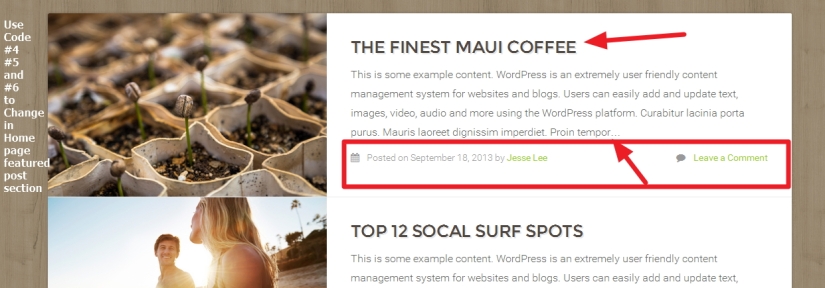
4. If you want to change Homepage Featured Post title’s hover color
*** it is applicable for all type of titles
h1 a:hover, h2 a:hover, h3 a:hover, h4 a:hover, h5 a:hover, h6 a:hover, h1 a:focus, h2 a:focus, h3 a:focus, h4 a:focus, h5 a:focus, h6 a:focus, h1 a:active, h2 a:active, h3 a:active, h4 a:active, h5 a:active, h6 a:active {
color: #669900 !important;
text-decoration: none;
border: none;
}
5. If you want to change Homepage Featured Post titles font color, font size and font family
.home-news .title, .home-news .title a {
font-size: 1.6em;
letter-spacing: -0.4px;
color: darkred !important;
font-family: cursive !important;
}
6. If you don’t want to show homepage Featured Post’s Author name, post date and “Leave a comments” use this code
.featured-posts .post-author {
margin: 0px;
padding: 0px;
display: none !important;
}
********* Single Post, sidebar widget section modifications *********
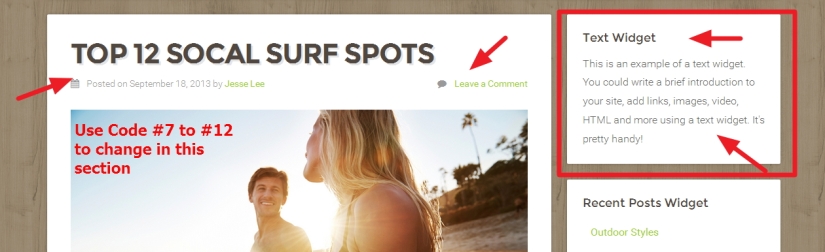
7. If you want to change Single Post or Page title font color, text shadow, font family
.headline {
font-size: 2.7em;
font-weight: 700;
text-transform: uppercase;
text-shadow: 3px 3px 0px rgba(0, 0, 0, .1);
line-height: 1.1;
letter-spacing: -1.4px;
margin: 0px 0px 12px 0px;
padding: 0px;
font-family: cursive;
color: darkred !important;
}
8. In single post page if you don’t want to show post date, author name and comments
.post-author {
display: none;
}
Or if you want to change color and font size of post date, author etc
.post-author * {
color: darkred !important;
font-family: cursive;
font-size: 14px;
}
9. If you want to change the background white color to different one in right sidebar widget section in post
.sidebar .widget {
background: darkred !important;
}
10. If you want to change sidebar widget title and footer widget title’s font color, font family and font size
.widget-title {
font-family: cursive !important;
font-size: 19px !important;
color: darkred !important;
}
11. To change Text widget font color, font size and font family , this code is also applicable for footer text widget
.textwidget {
font-family: times new roman;
font-size: 15px !important;
color: darkblue;
}
12. If you want to change the sidebar or footer widget links font color , font family and font size use this css
.widget li a {
font-family: cursive;
color: darkblue !important;
font-size: 17px !important;
}
If you want to change widget section links hover text color
.widget li a:hover {
color: darkblue !important;
}
********* Single Post Related Post Section, Category modifications *********
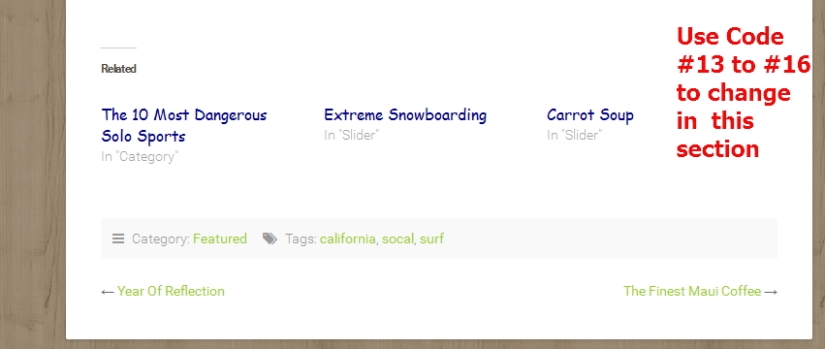
13. If you don’t want to show Related post at the bottom of the post
#jp-relatedposts {
display: none !important;
}
14. To change the Related Post title’s font color, font size and font family (showing at the bottom of single post page)
.jp-relatedposts-post-title a {
font-family: cursive !important;
color: darkblue;
font-size: 16px !important;
}
15. If you don’t want to show Next and Previous post at the bottom of single post
.post-navigation {
display: none !important;
}
16. If you don’t want to show category at the bottom of single post page
.post-meta.radius-full {
display: none;
}
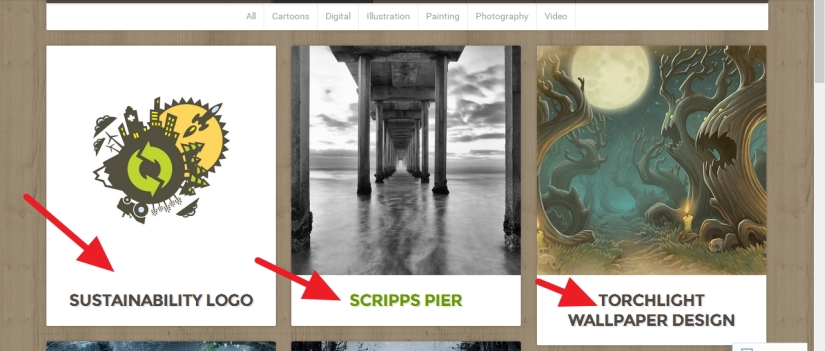
16. To change the Portfolio post titles In Portfolio page in Natural theme by Organic Themes
.portfolio-archive .excerpt.radius-bottom h2 a {
color: darkred !important;
font-family: cursive;
font-size: 17px;
}
********* Footer Credit Section Modifications *********

17. To Reduce the gap at the top and bottom of footer credit section
.footer-information {
padding: 48px;
overflow: hidden;
padding-top: 15px !important;
padding-bottom: 15px !important;
}
![]()
18. If you want to change background color of footer social icons
#menu-social-menu a {
background: darkred;
color: white !important;
}

19. To change the look of footer widget section something like the image above use the following code
.footer-widgets {
background: darkred !important;
}
.footer-widgets .widget * {
color: white !important;
background: transparent;
}
*** please keep in mind, this is just a demo, you can redesign it as your wish using css
If you have any issue feel free to ask me question here in comments section
OR
You can take my personal help in skype : om2000_cuet

Greetings! Thanks so much for this article. Recently I’m working with the Natural theme by Organic, and need to do something a bit different. I’m more accustomed to using WordPress.org self hosted with unlimited modification ability. But in this case, it’s using WordPress.com hosted.
The problem is that I need to use the portfolio option more advanced. I have 4 major categories, with each of them having 5-8 subcategories. I’d like to display 4 different portfolio pages that only display 1 major category and it’s sub categories. Any ideas on such a thing? Any advice would be hugely appreciated!!
Cheers!!
LikeLike
HI
you mean…
to display 1 post from mother category…and other posts from its subcategory?
please let me know
Om
LikeLike
Yes, for the portfolio feature. I’d like to display a portfolio page that only displays a main category & its sub categories instead of all of the available portfolio categories, which is the default.
LikeLike
Got your point…Does your main category has 1 post? and sub-category contains other posts?
LikeLike
Its for displaying things like “antiques” in a portfolio display. There will be at least 6 or 7 types of antiques (sub). What I’m hoping to achieve is one portfolio page displaying all of the antiques so that they can also filter out the types of antiques easily on the same page. But by default the portfolio page displays all of the categories available….for example “paintings”. I’d like paintings to have its own dedicated page.
LikeLike
Hi Beau
sorry for the late … would u mind to communicate me in my fiverr profile please?
please let me know
Om
LikeLike
Absolutely. I’ll be in touch asap. Thanks so much for your help and reply!!
LikeLike
I have too much space for telephone view at the beginnig of the page. And i cannot solve this problem, can you help me?
LikeLike
Hi Marco
just checked your site
i am not seeing such gap there?
please let me know
Om
LikeLike
in the telephon version there is a gap as high as the title.
LikeLike
Hi Marco
you seems tried to put google ad?
remove that and it will be solved
LikeLike
Thanks a lot. i was tryng to resolve this from 2 weeks!
LikeLike
pleasure Marco
LikeLike
Thank you for this article. Is there a way to underline the hyperlinks? I’ve tried the normal codes, but the menu items get underlined too. This helps readers with vision issues. Thanks.
LikeLike
Hi Colleen
just checked
seems u already done it?
LikeLiked by 1 person
It gives you the underline with a hover. I’d hoped for it to show up on the post themselves. Also, the theme seems stuck on the one color scheme. It could be a WP issue. Thanks for answering. Very kind.
LikeLike
On my current post I did an underline under the hyperlink to see if that would be my work around.
LikeLike
Hi Colleen
check these please
.entry-content a {
text-decoration: underline;
box-shadow: none !important;
}
or
article a {
text-decoration: underline;
box-shadow: none !important;
}
regards
Om
LikeLiked by 1 person
Thank you. Neither one of those worked. I wondered if it was a glitch in the theme? I appreciate your help.
LikeLike
hi Colleen
where u put the code?
and are u using premium plan of wordpress.com?
it would better i could see after you put the code
LikeLiked by 1 person
Yes, I’m on premium plan. on wordpress.com. I put the code in the customizer where the CSS codes go. Some of your code from your article worked. If you notice, I have the cursive headings on the widgets with no problem. This is a great looking theme. I have no idea why it won’t work. Thanks for your help.
LikeLike
if you are working on https://colleenchesebro.com/ then the code i shared should work
not sure why it didnt work
Regards
Om
LikeLiked by 1 person
I’m on https://wordcraftpoetry.com.
LikeLike
Hi Colleen
please try this
.postarea a {
text-decoration: underline;
}
let me know if it helps
Regards
Om
LikeLiked by 1 person
Thank you! Here is what WP gave me to change the link color and add an underline under the hyperlink… and this works. It underlines the menu items, but I guess I can live with that.
/* Change Link Color | #27957158-hc KEF */
a, a:link, a:visited {
color: #FF7F50;
text-decoration: underline;
}
Thanks again for your help. 😀
LikeLike
ok great
LikeLiked by 1 person